
Editing a digitally signed PDF requires careful consideration due to its secure nature. Once signed, modifications can invalidate the signature, making direct edits challenging without specialized tools or methods.

Understanding the Limitations of Editing Signed PDFs
Editing signed PDFs is often restricted due to security and authenticity concerns. Altering content after signing typically invalidates the signature, making direct edits impossible without specialized tools.
2.1. Why Signed PDFs Cannot Be Directly Edited
Signed PDFs cannot be directly edited because digital signatures are designed to ensure authenticity and integrity. Once a PDF is signed, any alterations to its content invalidate the signature, as the cryptographic seal is broken. This security feature prevents tampering, ensuring the document remains unchanged after signing. Standard PDF editors cannot modify signed documents without removing or invalidating the signature, which often requires specialized tools or permissions. Additionally, many PDF viewers and editors enforce this restriction to maintain the legal and ethical integrity of digitally signed documents. This inherent security makes direct editing of signed PDFs impossible without additional steps or software.
2.2. Consequences of Editing a Signed PDF
Editing a signed PDF can have serious consequences, primarily invalidating the digital signature. This makes the document legally questionable, as the signature no longer guarantees the content’s authenticity. Recipients may lose trust in the document’s integrity, potentially leading to disputes or rejection in official processes. Additionally, altering a signed PDF without proper authorization can be viewed as tampering, which may have legal repercussions depending on the jurisdiction. In some cases, the document may become unusable for its intended purpose, requiring the signing process to be repeated. It’s crucial to understand these risks before attempting to edit a signed PDF, ensuring that any modifications are done ethically and legally, often requiring the signer’s consent or the use of specialized tools to maintain the document’s validity. This emphasizes the importance of handling signed PDFs with care.
Methods to Edit a Signed PDF Document
Methods include extracting pages, flattening layers, or using tools like Adobe Acrobat to remove signatures. These approaches allow editing while addressing the document’s secure nature and legal implications.
3.1. Editing as the Signer

If you are the signer, editing a signed PDF can be straightforward. Using tools like Adobe Acrobat, you can right-click the signature to remove it, enabling edits. Additionally, extracting pages to create a new file allows further modifications without the signature. Ensure you have the necessary permissions and understand the legal implications before making changes.
3.2. Editing as a Recipient of a Signed PDF
As a recipient, editing a signed PDF is often restricted due to the document’s locked state. However, certain methods allow modifications. Using tools like Adobe Acrobat, you can flatten layers or extract pages to create a new editable document. Additionally, online PDF editors may offer features to bypass signature locks, though this should be done cautiously. Always ensure you have legal authority to make changes, as altering a signed document can raise integrity concerns.
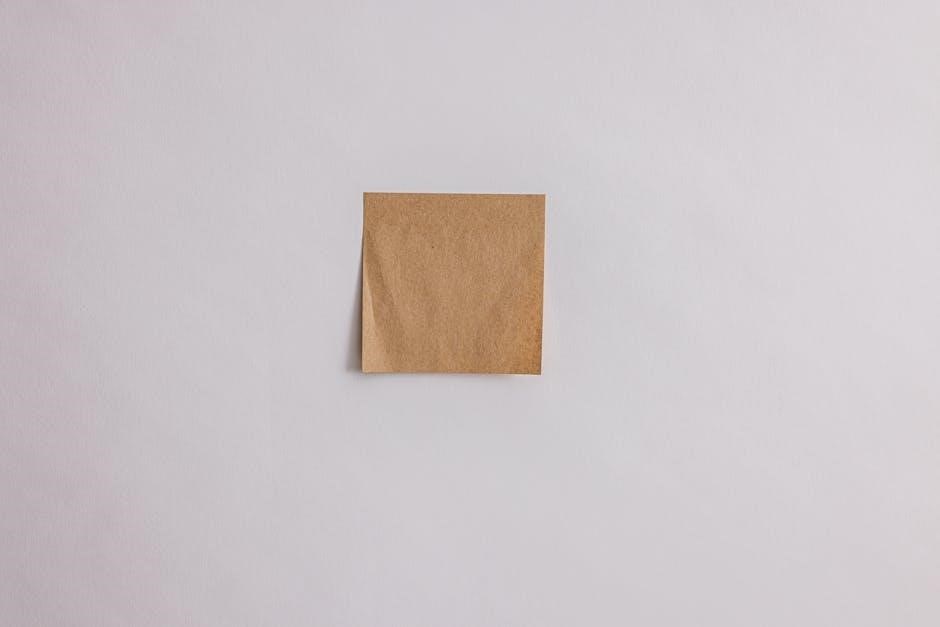
Tools and Software for Editing Signed PDFs
Adobe Acrobat DC and online PDF editors are popular tools for editing signed PDFs. These platforms offer features to flatten layers, remove signatures, or create new editable versions of documents.
4.1; Adobe Acrobat DC
Adobe Acrobat DC is the industry standard for advanced PDF editing. It offers robust tools to edit signed PDFs, including the ability to remove digital signatures and flatten layers. By opening the signed document in Acrobat, users can click “Edit PDF” in the right toolbar to make changes. Acrobat also supports adding new text, images, or shapes, ensuring flexibility. Additionally, if the signer used Acrobat to sign the PDF, they can easily clear the e-signature by right-clicking on it. This software is essential for maintaining document integrity while allowing necessary modifications, making it a top choice for professionals handling signed PDFs.
4.2. Online PDF Editors
Online PDF editors offer a convenient alternative for editing signed PDFs without requiring software installation. Tools like Smallpdf, Sejda, and others provide intuitive interfaces to modify text, images, and layouts. To edit a signed PDF, users can upload the document to the platform, remove the signature, and make necessary changes. Some editors allow extracting pages or flattening layers to bypass signature restrictions. However, many online tools have limitations, such as file size restrictions or watermarks on edited documents. Additionally, using online editors may pose security risks, as sensitive documents are uploaded to third-party servers. Despite these drawbacks, online PDF editors remain a popular choice for quick edits, especially for users without access to premium software like Adobe Acrobat DC. Always ensure to use trusted platforms to maintain document confidentiality and integrity.

Advanced Techniques for Editing Signed PDFs
Advanced methods include flattening layers and using digital certificates to maintain integrity while editing. These techniques ensure modifications comply with security standards, preserving the document’s authenticity post-edits.
5.1. Flattening Layers in PDFs
Flattening layers in PDFs is a crucial step when editing signed documents. This process merges all layers into a single layer, ensuring that no hidden content or annotations interfere with the edit. By flattening, you eliminate the risk of unintended changes to the document structure, which is especially important after a PDF has been signed. Tools like Adobe Acrobat DC provide options to flatten layers, simplifying the editing process. This technique helps maintain the document’s integrity while allowing necessary modifications. However, it’s important to note that once layers are flattened, some interactive elements may be lost, so it’s advisable to create a backup before proceeding.
5.2. Using Digital Certificates
Using digital certificates is essential for maintaining authenticity when editing signed PDFs. A digital certificate, typically obtained from a trusted Certificate Authority, verifies the signer’s identity and ensures the document’s integrity. When editing a signed PDF, applying a new digital signature after modifications is crucial to re-validate the document legally. Tools like Adobe Acrobat DC support the use of digital certificates, allowing users to sign and re-sign documents securely. However, unauthorized editing without a valid certificate can render the signature invalid, potentially leading to legal repercussions. Always ensure that any changes made to a signed PDF comply with digital signature laws and best practices for document integrity. This ensures that the edited document remains authentic and legally binding, preserving the trust associated with the original signature.

Legal Considerations for Editing Signed PDFs

Editing a signed PDF involves legal risks, as alterations can invalidate signatures and breach document authenticity. Ensure compliance with digital signature laws and maintain integrity to preserve legal validity.
6.1. Understanding Digital Signature Laws
Digital signature laws vary by jurisdiction but generally ensure the authenticity and integrity of electronically signed documents. Editing a signed PDF can invalidate its legal standing, as digital signatures are designed to confirm the document’s integrity at the time of signing.
Under laws like the EU’s eIDAS regulation or the U.S. E-SIGN Act, a digital signature is legally binding if it meets specific criteria, such as being created with qualified certificates and ensuring data integrity. Altering the document after signing breaks this integrity, making the signature invalid in legal contexts.

Only the original signer or authorized parties can modify a signed PDF without invalidating the signature. Unauthorized edits may lead to legal consequences, emphasizing the importance of understanding and complying with digital signature laws when handling such documents.
6;2. Best Practices for Maintaining Document Integrity

Maintaining document integrity is crucial when handling signed PDFs. Best practices include ensuring all edits are authorized and documented, preserving the original document’s intent, and using secure tools that uphold legal standards;
When editing, use software like Adobe Acrobat DC, which supports secure modifications without invalidating signatures. Always verify the authenticity of digital signatures before making changes and keep detailed records of any alterations for transparency.
If the document requires updates, consider creating a new version with proper version control. This ensures the original signed document remains intact, and changes are tracked and approved by relevant parties. Additionally, consult legal guidelines to ensure compliance with digital signature laws and maintain trust in the document’s authenticity.
Whether you are the signer or a recipient, understanding the limitations and employing the right software, such as Adobe Acrobat DC, is essential. Advanced techniques like flattening layers and using digital certificates can also help in managing edits effectively. Always prioritize document integrity and adhere to legal guidelines to ensure the authenticity and trustworthiness of the PDF. By following best practices and utilizing appropriate tools, you can navigate the challenges of editing signed PDFs successfully.